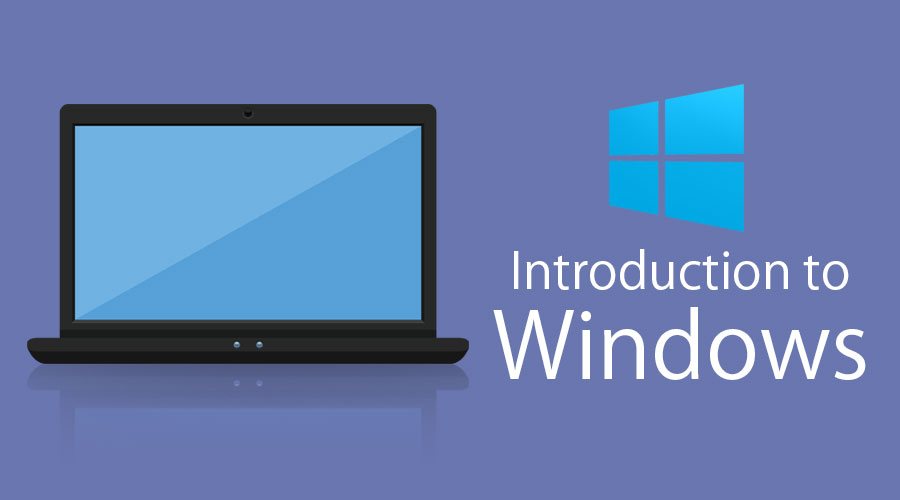Posted On 12 Nov 2020
When an operating system is as familiar as Windows, it’s easy to overlook some of the useful features have been added over time. Below we list five handy functions that many users might not be aware of.
Timeline: Timeline was added in April 2018. It is essentially a history of the way you’ve used the programs you have on your desktop, giving you a chronological list of previously-opened files. If you want to get back to exactly where you were a few weeks ago a project, to scroll to the project, open it, and use the “Pick up where you left off” feature in Office and there you are. For those who store files in the cloud, this can be accessed from any computer, not just your home screen. Simply press the Windows Key and Tab to access.
Cloud clipboard: If you use multiple PCs or devices, you can move the contents of your clipboard around as you move from screen to screen. If you enable Cloud Clipboard (Start >Settings >System >Clipboard and switch the toggles to the on position) anything you copied on one PC can be pasted in your new environment.
File History: This feature allows you to access, essentially, everything you’ve ever done. By assigning a secondary drive to File History (either internally or with a portable drive) you can ask Windows to backup every edit you’ve made on a document, changes to your Contacts, etc. Usually this is done every hour but you can customize it. Once it’s set up, you can go to any previous version of your work and see what it was like before you started changing it.
God Mode: God Mode is a little-known specialist tool with which you can view all your power user settings in a unified interface, divided into sensible categories according to type of user so you can see everything going on in your computer on one screen. To enable this feature, create a new folder and rename it God Mode.{ED7BA470-8E54-465E-825C-99712043E01C}. (you can change the first two words if you want, but don’t change any of the rest of the text). Simply open the folder and you have access to all this feature’s capacities.
Dynamic Lock: Even the most organized person might sometimes forget to press Windows + L in order to lock their computer when they go to get a coffee or visit the bathroom, and this could leave your screen open to unwanted scrutiny from anyone passing. Activating Dynamic Lock (simply search in the Windows taskbar) synchronizes your computer with your cell phone via Bluetooth, so that any time you walk away from the screen the computer will automatically lock, protecting your work for you.