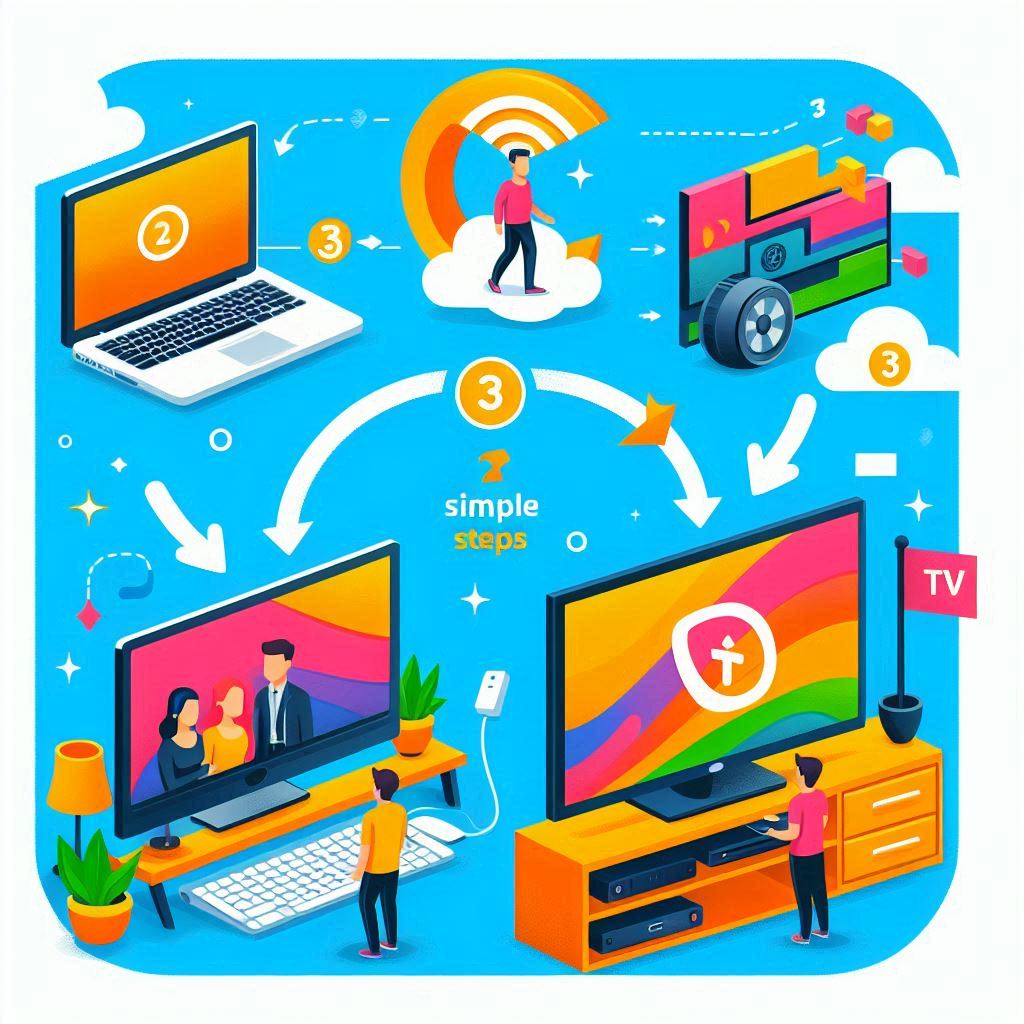Posted On 10 Jun 2025
Casting your desktop to your TV is a convenient way to share presentations, stream videos, or enjoy a larger view of your computer’s screen. Modern technology makes this process straightforward and accessible. Here are three simple steps to help you cast your desktop to your TV effectively:
- Check Your Devices and Network Before you start, ensure your desktop and TV are compatible with screen-casting features. Most Smart TVs today support Miracast, Chromecast, or similar technologies. If your TV isn’t compatible, you can use a streaming device like a Chromecast, Roku, or Amazon Fire Stick to enable casting. Additionally, both your desktop and TV should be connected to the same Wi-Fi network. This shared network is essential for the devices to communicate with each other seamlessly.
- Enable Casting on Your Devices The exact steps may vary depending on the operating system you’re using. On a Windows PC, go to the “Action Center” in the bottom-right corner and click on “Project.” Select “Connect to a wireless display” and choose your TV from the list of available devices. If you’re using macOS, you can utilize AirPlay to mirror your screen. Click on the AirPlay icon in the menu bar, select your TV, and your desktop will appear on the screen. For desktops using Chrome browsers, you can cast directly by opening Chrome, clicking the three-dot menu in the top-right corner, selecting “Cast,” and choosing your TV.
- Adjust Display Settings Once your desktop is cast to your TV, you may need to adjust the display settings for the best experience. On Windows, you can go to “Display Settings” and choose whether to mirror your screen or extend the display. macOS users can navigate to “System Preferences” and modify “Displays” to suit their needs. Adjusting the resolution and orientation ensures a clear and smooth viewing experience on your TV.
By following these three steps, you can effortlessly cast your desktop to your TV and enjoy the benefits of a larger screen. Whether for work or entertainment, this simple process enhances convenience and accessibility, making your desktop experience even more versatile.
categoryHardware