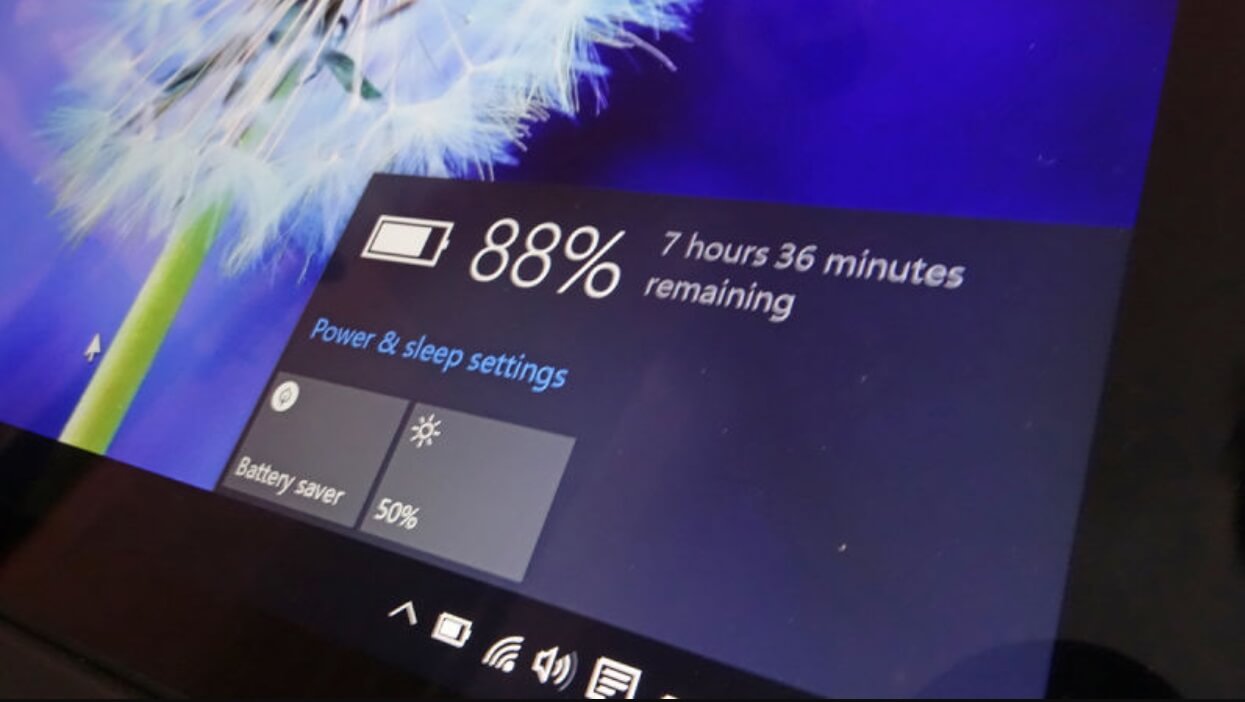Posted On 24 Aug 2021
One of the major issues with any laptop is battery life. Batteries are one of the most expensive components of any laptop, and it’s often difficult to calculate how much life it has left.
Manufacturers can only give estimations of how long the battery will last as so much depends on how it is used and the conditions in which it is kept. Fortunately, the little-known Windows feature, Battery Report, can help you to understand how much battery life you have left.
One of the reasons Battery Report isn’t better known is that it is not available in the normal Windows settings; it has to be accessed via the Command Prompt. To access this, run a Windows search for CMD or look for Command Prompt in the Windows System section of Windows Start. This will provide you with a command line with a cursor at the end: enter powercfg/batteryreport and press enter, and a battery report will be sent to your default user folder. This report will be in the form of an HTML document, which you can open using any web browser.
One of the most useful features in the report is the At Full Charge column. This column shows you the hours, minutes, and seconds it is estimated your battery will last when fully charged. The At Design Capacity column offers an estimate of how long the battery would last when the laptop was brand-new, so you can compare how much capacity you have lost. It should be remembered that the estimate is based on the past usage of your laptop, so if you use new more energy-heavy programs in future, you may not get the same from your battery.
If you want a truly accurate report of battery life, the best way to do this is to run your battery flat from fully charged. The easiest way of doing this is to simply run a video, for example on YouTube, that lasts 10 hours or longer, making sure that you have no sleep/hibernation features enabled. Once you have run your battery flat, recharge your device and run the Battery Report again and you will see the runtime of your battery in the Battery Usage section.
You can measure the health of your battery using Battery Report by looking at the Cycle Count, which will show you how many times the battery has been charged (a cumulative number, so 10 charges of 10% count as one cycle). Modern laptop batteries remain at virtually showroom capacity for between 500 and 1,000 cycles. The Battery Capacity History section in the report will show you how your battery’s capacity has decreased over time. This will allow you to take decisions on whether it is time to replace your battery or (more commonly) the laptop as a whole. This will be a personal decision based on your usage needs; many people never take their laptops anywhere, just using them at home, so it’s not always necessary to dispose of a laptop just because it’s lost 20% of battery capacity.