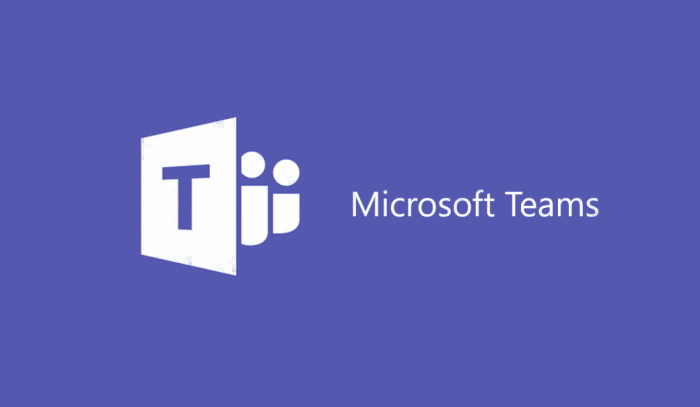Posted On 17 Oct 2020
Virtually from the start of the age of the personal computer, it has always felt quite onerous that to undertake a variety of tasks, the user has to hop around between a variety of apps; if you’re holding a meeting on Skype and you want to show people a Word document, you’ll have to go over to Word and bring it back and so on. However, with virtual meetings becoming ever more important in the pandemic world, Microsoft is addressing this with Office 365 connectors which allow information created or accessed from third-party services to be directed straight into your Teams channels. This can not only be done on Teams, Outlook 2016, Office 365 Yammer, OWA, and Office 365 Groups also have this capacity.
At the moment, Office 365 has almost a hundred connectors built in allowing links with popular applications like Twitter, Zendesk, etc., and more are being developed all the time – users can even build their own. If you want to link with an Office 365 connector, you simply have to click the More Options button alongside the name of your channel and select Connectors, choose the connector and give the app permission to send information to the Teams channel.
Messages can be posted using connectors, either by creating your own connector or employing a custom incoming webhook. Messages can have actions attached so that those who receive the messages can take action without having to move elsewhere, e.g., when you share a tweet, you can give the recipient the option to retweet without having to go and open their Twitter.
Setting up a connector is a fairly simple process: you have to choose the app you want to connect with in Teams as described above, log into your account, authorize Office 365 connectors to use your account, add in any extra information, e.g., with Twitter any other accounts you want to follow, and you’re done. The data from the connector is automatically posted on the channel and your Teams members will receive notifications. Connectors are easy to configure so that only certain group members can access them, and they are easily removed when no longer wanted.