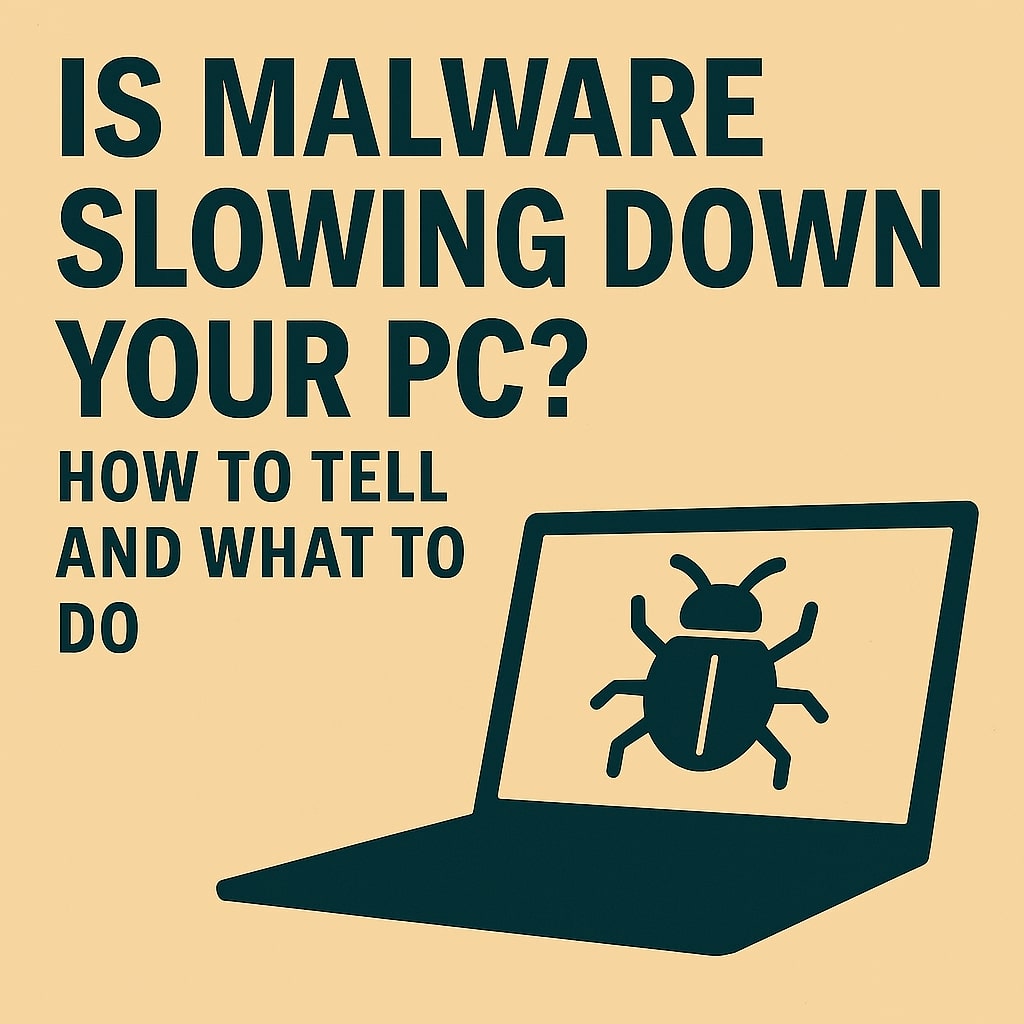Posted On 21 Oct 2025
If your computer has suddenly become sluggish, malware could be the culprit. Malicious software often runs silently in the background, consuming system resources and compromising performance. Knowing how to spot the signs—and what to do next—can help restore speed and protect your data.
Common symptoms of malware include slow startup times, frequent crashes, unresponsive programs, and excessive hard drive activity. You might also notice strange pop-ups, unfamiliar programs launching on their own, or your browser redirecting to unknown websites. These are red flags that your system may be infected.
To confirm, run a full system scan using a trusted antivirus or anti-malware tool like Malwarebytes or Windows Defender. These programs can detect and remove threats such as spyware, adware, trojans, and ransomware. Make sure your security software is up to date before scanning.
Once malware is removed, take steps to prevent future infections. Keep your operating system and software updated, as patches often fix security vulnerabilities. Avoid downloading files or clicking links from unknown sources, and be cautious with email attachments—even if they appear to come from someone you know.
Consider enabling real-time protection and scheduling regular scans. Using a secure browser and installing ad blockers can also reduce exposure to malicious content. For added safety, back up important files to an external drive or cloud service in case of future attacks.
If your PC remains slow after removing malware, check for other issues like outdated drivers, low memory, or unnecessary startup programs. A clean system runs faster and is less vulnerable to threats.
In short, malware can quietly sabotage your computer’s performance. By recognizing the signs and acting quickly, you can restore speed, safeguard your data, and enjoy a safer digital experience.